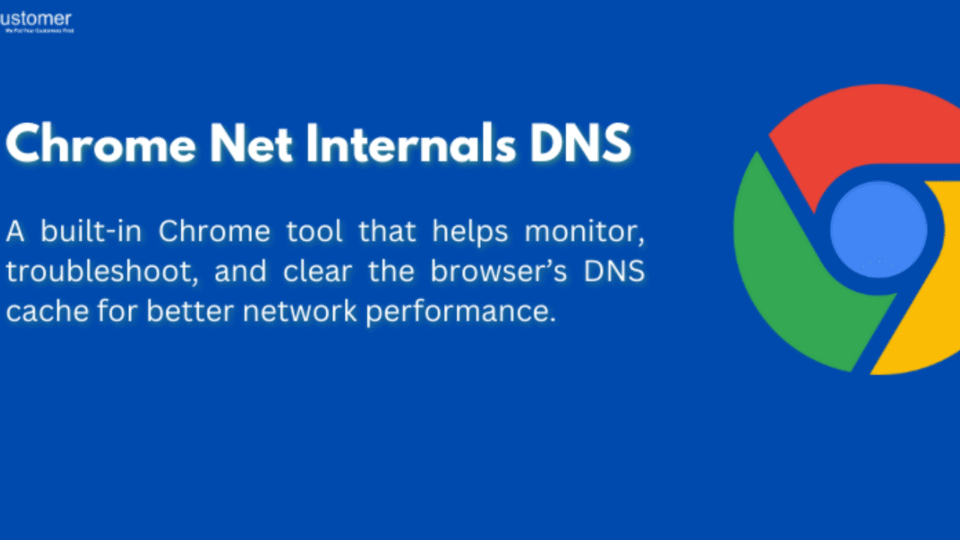Have you ever wondered how your browser resolves domain names into IP addresses? Or have you faced mysterious DNS-related issues that slowed down your web browsing experience? If so, chrome.//net-internals/dns is a powerful yet often overlooked tool hidden within Google Chrome that can help you diagnose and troubleshoot DNS (Domain Name System) problems.
In this deep dive, we’ll explore:
- What chrome.//net-internals/dns is and why it matters
- How DNS caching works in Chrome
- Practical use cases for developers and network admins
- How to clear the DNS cache and analyze DNS resolutions
- Advanced troubleshooting techniques
Let’s unravel the mysteries of Chrome’s internal DNS tools!
What Is chrome.//net-internals/dns?
Google Chrome includes a suite of internal diagnostic pages designed for debugging network-related issues. One of these pages is chrome.//net-internals/dns, which provides insights into Chrome’s DNS cache and resolution behavior.
Why Should You Care About DNS?
DNS is like the internet’s phonebook—it translates human-readable domain names (like google.com) into machine-readable IP addresses (like 172.217.0.46). When DNS fails or slows down, websites may not load, or browsing can become sluggish.
Chrome maintains its own DNS cache to speed up repeated visits to the same websites. The chrome.//net-internals/dns page lets you peek into this cache and even manipulate it for testing and debugging.
Understanding Chrome’s DNS Cache
How DNS Caching Works in Chrome
When you visit a website:
- Chrome checks its local DNS cache to see if it already knows the IP.
- If not, it queries your OS or a DNS server (like Google’s 8.8.8.8 or your ISP’s server).
- The resolved IP is stored in Chrome’s cache for faster future access.
Viewing the DNS Cache
Navigate to:
Copy
chrome://net-internals/#dns
Here, you’ll see:
- Host resolver cache: A list of recently resolved domains and their IPs.
- Active DNS requests: Current lookups happening in real-time.
- DNS prefetching status: Chrome’s feature to pre-resolve links for faster navigation.
This data helps identify:
- Stale DNS entries (if a website moved servers but Chrome still uses an old IP).
- DNS lookup delays (if certain domains take too long to resolve).
Practical Uses for Web Developers & Network Admins
1. Debugging DNS-Related Issues
If a website isn’t loading, but others are, the problem could be DNS-related.
- Check if the domain appears in the cache.
- If the IP is wrong, clearing the cache might help.
2. Testing Website Migrations
When moving a site to a new server:
- Developers can verify if Chrome is still using an old cached IP.
- Forcing a DNS flush ensures users get the latest IP.
3. Analyzing DNS Performance
Slow DNS resolution can delay page loads.
- Use chrome://net-export to log DNS queries.
- Import logs into Chrome’s NetLog viewer for deeper analysis.
4. Security & Privacy Checks
Malware sometimes hijacks DNS settings.
- If unexpected domains appear in the cache, it could indicate a DNS hijack.
- Compare with your system’s DNS (ipconfig /displaydns on Windows).
How to Clear Chrome’s DNS Cache
Sometimes, forcing Chrome to forget cached DNS entries fixes issues.
Method 1: Using chrome.//net-internals/dns
- Go to chrome//net-internals/#dns
- Click “Clear host cache”
- Refresh the problematic website.
Method 2: Via Command Line (Windows/macOS/Linux)
- Windows:
- cmd
- Copy
- ipconfig /flushdns
- macOS/Linux:
- bash
- Copy
sudo dscacheutil -flushcache # macOS
- sudo systemd-resolve –flush-caches # Linux (systemd)
Does Private Bypass DNS Cache?
Incognito mode does not use cached DNS entries, making it useful for testing fresh DNS resolutions.
Advanced DNS Troubleshooting Techniques
1. Comparing Chrome’s Cache with System DNS
- Chrome’s cache: chrome.//net-internals/dns
- System DNS cache:
- Windows: ipconfig /displaydns
- macOS: sudo killall -INFO mDNSResponder (logs to /var/log/system.log)
If Chrome and system DNS disagree, there may be a misconfiguration.
2. Forcing a Different DNS Server
If you suspect your ISP’s DNS is slow/unreliable:
- Change to Google DNS (8.8.8.8) or Cloudflare (1.1.1.1).
- Clear Chrome’s cache and test again.
3. Capturing DNS Traffic with Wireshark
For deep analysis:
- Use Wireshark to capture DNS queries.
- Filter with udp.port == 53 to see DNS traffic.
Conclusion: A Must-Know Tool for Web Pros
chrome.//net-internals/dns is a hidden gem for diagnosing DNS problems in Chrome. Whether you’re a web developer debugging site migrations, a network admin troubleshooting connectivity, or just a curious user exploring browser internals, this tool provides invaluable insights.
Key Takeaways:
✅ Chrome maintains its own DNS cache for faster browsing.
✅ Clearing the cache can fix “site not loading” issues.
✅ Comparing Chrome’s DNS with system DNS helps detect anomalies.
✅ Advanced users can log and analyze DNS performance.
Next time a website acts up, don’t just refresh—dig into chrome.//net-internals/dns and uncover the real culprit!